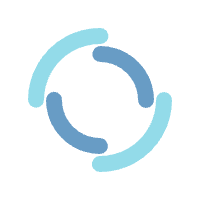
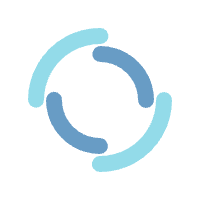
1. For "Samsung Smart TV": Press the "Smart Hub" button from your remote and search for the "IPTV Smarters Pro" to install.
For "LG Smart TV": Press the "Home button" on the remote & Go to LG Content Store and search for the "IPTV Smarters Pro" to install.
2. Launch the "IPTV Smarters Pro" Application.
3. Select the option "Add Your Playlist (via XC API)".
4. Click on "ADD USER".
5. Enter your received credentials provided by us (XTREAM Code: Username, Password, URL).
6. Click on "ADD USER" Button.
7. Click on the added user and enjoy watching IPTV with us.
1. Download "IPTV Smarters Pro" (Click here).
2. Launch the "IPTV Smarters Pro" Application.
3. Select the option "Add Your Playlist (via XC API)".
4. Click on "ADD USER".
5. Enter your received credentials provided by us (XTREAM Code: Username, Password, URL).
6. Click on "ADD USER" Button.
7. Click on the added user and enjoy watching IPTV with us.
1. Open the "Google Play" Application.
2. In the "Google Play", search and download the "IPTV Smarters Pro" Application.
3. Launch the "IPTV Smarters Pro" Application.
4. Select the option "Add Your Playlist (via XC API)".
5. Click on "ADD USER".
6. Enter your received credentials provided by us (XTREAM Code: Username, Password, URL).
7. Click on "ADD USER" Button.
8. Click on the added user and enjoy watching IPTV with us.
1. Make sure your "MAC address" is registered at our server.
2. When the box is being loaded the main portal screen appears. After that click on “settings”, press remote button “SETUP/SET”.
3. Go to the Setting menu. Click on System settings and click on “Servers”.
4. Select “Portals“.
5. In the “Portal 1 name” line enter SERVER IPTV.
6. In the “Portal 1 URL” enter the portal address that we send it to you. Please double check all characters.
7. When all the operations listed above is done, then press “OK”.
8. When all the steps listed above are done press ”EXIT” 2 times on the remote control and restart the portal, Now everything is ready to start watching Live TV.
1. Download "MyTVOnline 2" to connect with our service.
2. You have two options: add a "portal" or "m3u" (URL) playlist. You can set the nickname to any name you prefer.
3. Click "Connect". Wait for a few minutes to connect to our service and you will receive all the channels associated with your account.
1. Open "Firestick Home".
2. Click on the "Settings icon".
3. Select "My Fire TV".
4. Choose "Developer Options".
5. Click on "Apps from Unknown Sources".
6. Click on "Turn On".
7. Navigate back to the home page and select the "Find" menu.
8. Click on the "Search" option.
9. Type "Downloader" and select it from the list.
10. Select the "Downloader" icon.
11. Click on "Download" and wait for the app to install.
12. Wait until the download is completed.
13. Click on "Open" to run the Downloader app.
14. Once the downloader opens, click on "Allow".
15. A prompt will be displayed, click "OK".
16. By default "Home" tab would be open with a text box displayed on the right side.
17. Now click on the "URL bar" and enter this URL: https://www.iptvsmarters.com/smarters.apk and click "Go". This is the link for the "latest IPTV Smarters Pro Version".
18. The app will be downloaded in a while.
19. Hit the "Install" button.
20. The app is successfully installed. You can open it now but I suggest clicking "Done" for now.
21. Click "Delete" to delete the APK file of IPTV Smarters Pro as it is no longer needed on the FireStick device.
22. Click "Delete" again to confirm the action.
23. Long-press the "Home button" on your FireStick remote and click on "Apps".
24. Scroll down and select the "IPTV Smarters Pro icon" among all your other apps.
25. Click 3 horizontal lines on the right corner of the screen (menu button). Now click the "Move to front" option to place the app on the main screen.
26. Open "IPTV Smarters Pro".
27. Select the option "Add Your Playlist (via XC API)".
28. Click on "ADD USER".
29. Enter your received credentials provided by us (XTREAM Code: Username, Password, URL).
30. Click on "ADD USER" Button.
31. Click on the added user and enjoy watching IPTV with us.
1. In your device go to: Settings > Setup > System Network Device > Setup Adapter > Settings And get your IP address it starts with 192.168….
2. Go to your windows PC and Download "Putty" Software.
3. Open "Putty".
4. Add your "IP address" of your Device.
5. Add Port 23.
6. Click on open.
7. Your default login and password are "root".
8. Copy your line ( you will get it after you order your subscription )
wget -O /etc/enigma2/iptv.sh “your m3u link” && chmod 777 /etc/enigma2/iptv.sh && /etc/enigma2/iptv.sh
9. Press "ENTER".
10. Restart your device after installation and enjoy watching IPTV with us.
1. For Windows: Click here to download .exe And Install the Application "IPTV Smarters Pro".
For Mac: Click here to download .dmg And Install the Application "IPTV Smarters Pro".
2. Launch the "IPTV Smarters Pro" Application.
3. Select the option "Add Your Playlist (via XC API)".
4. Click on "ADD USER".
5. Enter your received credentials provided by us (XTREAM Code: Username, Password, URL).
6. Click on "ADD USER" Button.
7. Click on the added user and enjoy watching IPTV with us.